Browsing the SCHEMA
Last modified: December 09, 2019
The word SCHEMA is used to describe a collection of tables and their relationships in your database. A database instance may have several different schemas. When you’re working with a set of data, it’s useful to be able to browse that schema to get a sense for what data is available to you.
You can browse a schema visually using popular database interfaces like PGAdmin, Postico and Chartio, or in a text-based manner by using SQL itself.
Typically using a visual tool is much easier, but it’s totally up to you. Here we’re going to quickly cover both, but if you already have a handle on one of the visual editors and are comfortable with finding out what schema is available feel free to skip this part and move on to the Basic SQL Practice Grounds.
Visual Schema Browsing
If you’re using a good visual interface to PostgreSQL, browsing the schema can be really easy. Below we also show you how to browse the schema in SQL, but unless you just can’t use one of these tools I highly suggest you browse the schema visually. It’s just easier.
Schemas in PGAdmin
Once connected to a database, you can expand the trees in the left sidebar in PGAdmin to find the database, schema, tables and columns available:
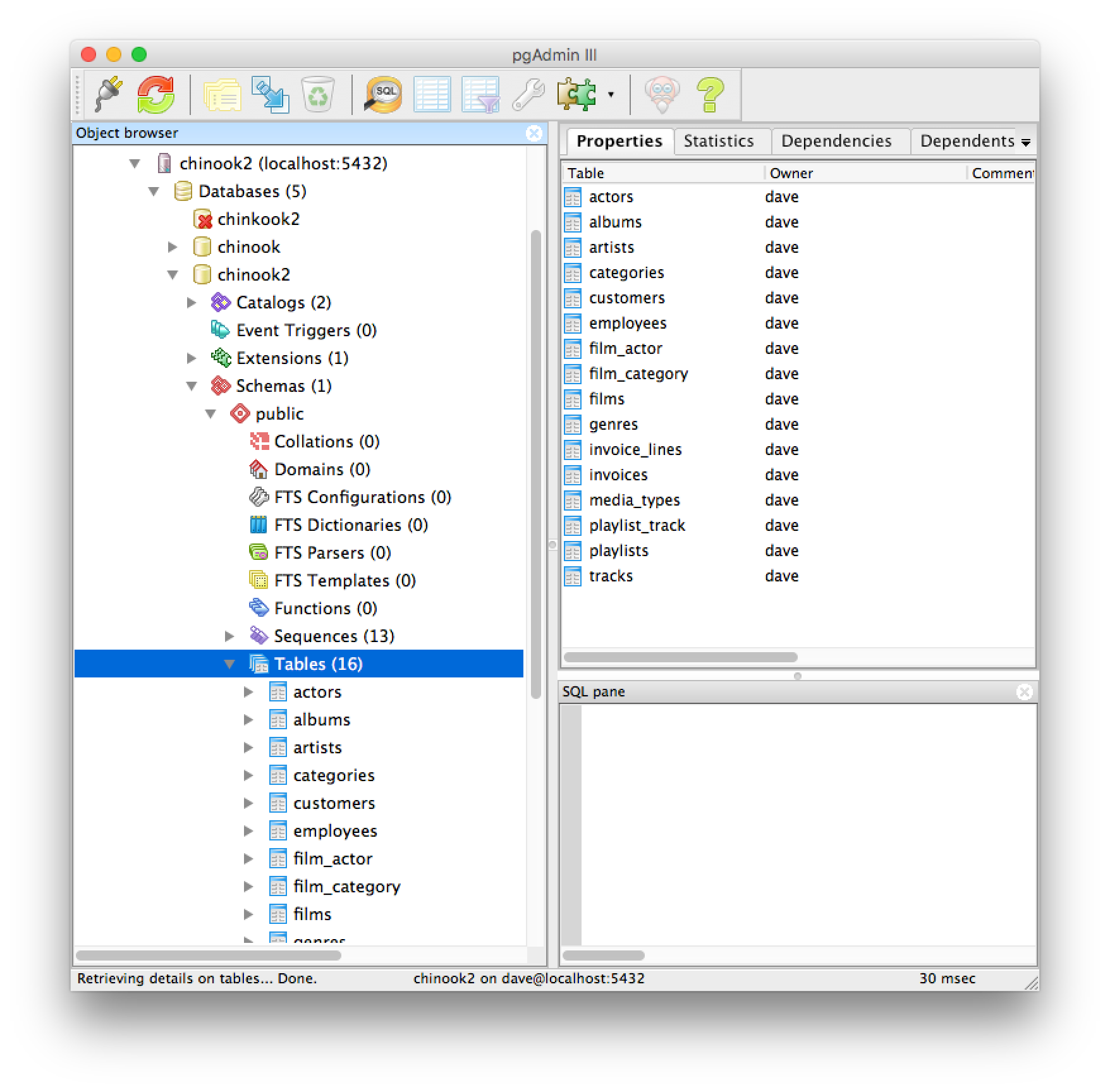
The “Properties” tab in the right top of the interface will display all of the extra properties that the information_schema holds on the table or column including default values, data type, and more.

Schemas in Chartio
Chartio’s schema viewer simply lists the tables in the Schema tab of any data source connection.
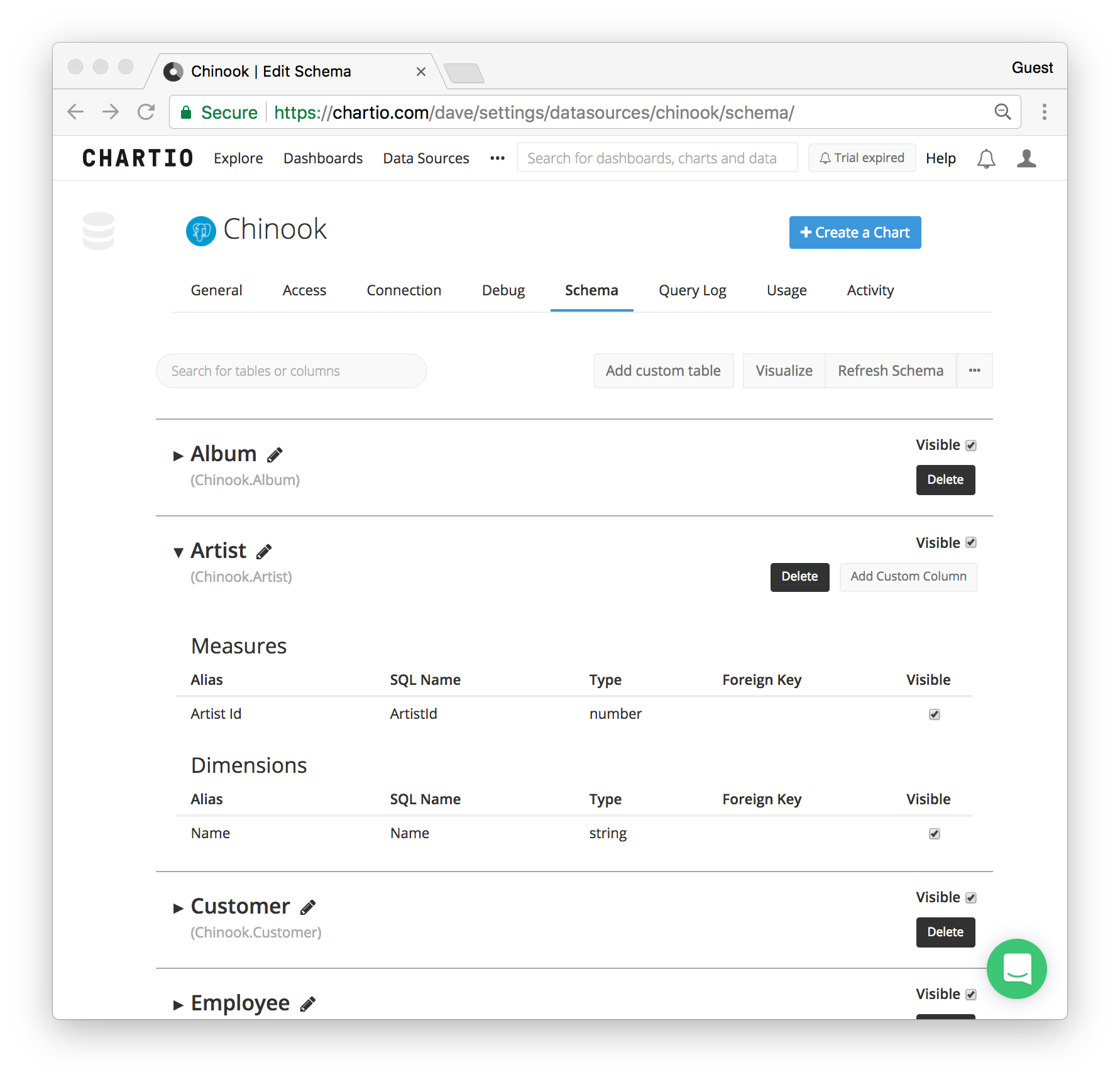
Each table can be expanded to show the columns underneath. In Chartio you can actually change the name/alias, define relationships and create custom tables and columns. This isn’t mapped back to database, but used only for the Chartio Visual Data Explorer.
Clicking on “Visualize” from the data source Schema page will also create a nice visualization of all of the tables, with their columns listed. In this view, relationships that are defined are also drawn as connections from one table to another.
Schema Browsing using SQL
Using psql or any other SQL interface you can browse your schema information. PostgreSQL is really clever in that all of the schema information is simply stored in a few tables that you can query like any other table. The information is all in a schema called information_schema. The table holding all the information on what tables are available is called tables. Let’s take a look at what’s available there:
The above will get all the tables from all schemas. If we want to look at only the tables in our chinook dataset we can query for only things in the public schema. The public schema FYI is the default. We do this by just adding a condition on the table_schema column.
You’ll notice the artists, albums and tracks tables we’ve been playing with so far in our tutorial, but look at all those others we’ve been holding out on! There’s also actors, employees, genres, etc. We’ll dig into looking at the columns in those tables next, but first take a moment to change the query above to look at what tables are available in PostgreSQL’s information_schema schema.
You’ll see that one of the tables available in the information_schema is columns, and as you might guess, like tables held the info on what tables are available columns holds the info on the columns.
Let’s take a look at the columns in the tracks table with the condition table_name = 'tracks'.
As shown PostgreSQL stores all kinds of information about each column including the data_type, character_maximum_length, various precision options and an optional default value.
Sampling a Few Rows
Another great (and probably easier) way of checking out what columns and data is available in a table is to simply grab a few rows of it. Don’t grab all the data, it may be a really big table and we don’t need it all! Let’s take a look at what’s available in the playlists table with a limited SELECT *.
And of course if you want to see how much data there is in there you can run other diagnostic queries like a COUNT(*).
psql Schema Shortcuts
If you’re using psql as your connection to your database there are a number of helpful schema browsing shortcuts. The following are to me the most useful for schema browsing and, if interested, you can find the full list of psql commands here.
| Shortcut | Description |
|---|---|
| \d | list of all tables |
| \d+ | list of all relations |
| \d [table name] | list of the columns, indexes and relations for the [table name] |
| \dn | list of all schemas (namespaces) |
| \l | list of all databases |
| \z | list tables with access privileges |
Also if you want to refer to visual representation of the schema we have provided it here:
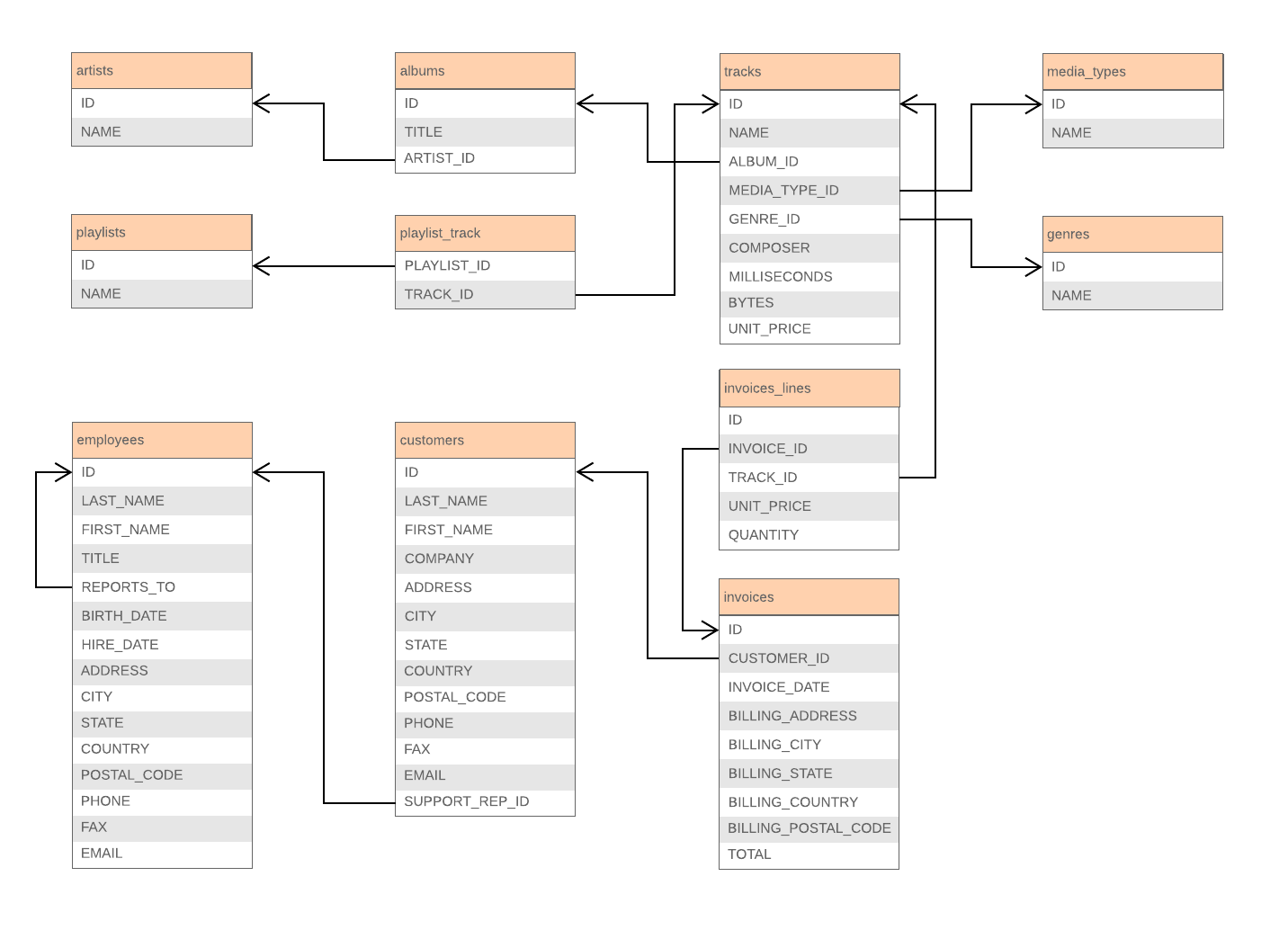
Written by:
Dave Fowler
Reviewed by:
Matt David
