FROM
Last modified: December 09, 2019
So now you know how to SELECT data but not yet how to choose where to get that data FROM. Let’s get into the real stuff and SELECT data FROM a specific table.
In our example database we have a table called albums, which holds info on some music albums. It has three columns, id, title, artist_id. Here’s what it looks like in Excel:
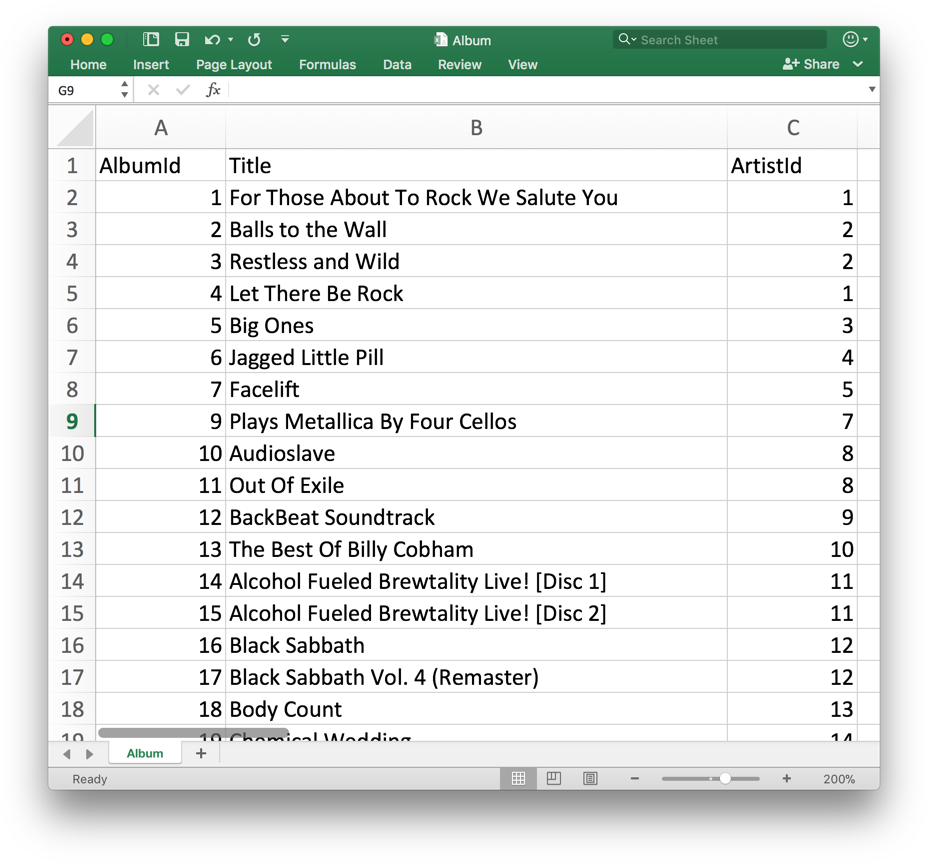
To get data that’s in this table we need to specify what columns we want to SELECT and FROM where we want to select it. So let’s try to get a list of all the album titles we’ve got stored. We can use the following template to do so:
SELECT [stuff you want to select] FROM [the table that it is in];
Let’s start with a simple one and query for everything (all of it!) from the albums table.
Look at all that data! Notice at the bottom of the table we’ve paginated it for you so it doesn’t take up the whole page. All of the columns and rows in the table albums have been fetched. You can see the table above looks similar to what the data looks like in the Excel image above.
But of course we don’t have to query for all of the columns if we don’t want. If we wanted to just get all the album titles and ids (we didn’t care about artist_ids) we can query for just those columns.
Notice that the columns will come back in the order that you list them in. Try reversing the column order in the above query by selecting id first and then title.
* Splat
Sometimes it’s annoying to have to list out all the columns that you want to fetch. If you simply want all the columns available SQL has the * shortcut. The * is called a “splat” and is a handy, frequently used shortcut to get all columns.
There are a lot of other Tables in our example database like artists and tracks. See if you can use the SELECT * FROM [tablename] structure to explore some of those tables.
Now it’s getting interesting right? Right now though we’re getting a list of all the results in the table back. We need to learn how to filter, group, manipulate and limit these results.
Written by:
Dave Fowler
Reviewed by:
Matt David
